 Ever wondered how long your computer was on for? Or has your mum told you to get off the computer because she thinks you have been on for the whole day and want to prove her wrong? The really simple guide below will show you how to do just that!
Ever wondered how long your computer was on for? Or has your mum told you to get off the computer because she thinks you have been on for the whole day and want to prove her wrong? The really simple guide below will show you how to do just that!Below is outlined how it is done using the Windows Vista OS. If you have Windows XP refer to the steps after this.
Firstly open up Windows Task Manager by pressing CTRL+SHIFT+ESC. Then click the ‘Performance’ tab. Have a look where it says ‘System’. Then below that you will see it say ‘Up Time’ you will see the amount of time your computer has been on, in the order of Hours:Minutes:Seconds.
For the Windows XP users, it is just a tad more complicated.
Hit the Start menu, then click on ‘Run’ and then type in ‘cmd’ which will open up Command Prompt.
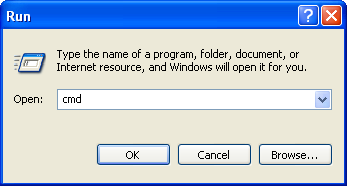
Then simply type in ‘systeminfo’ without quotation marks as always. It will show the amount of time your computer has been on under ‘System Up Time’.

Last but not least for all you Mac Lovers out there that still don’t know how to go about doing this, navigate to Applications>Utilities>Terminal then type in ‘uptime’ and hit the enter key.
Now when your parents tell you to get off your computer because you have been on for the whole day, you can retaliate by showing them pure proof of how long you really have been on for!




0 comments:
Add a Comment