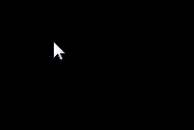 Have you ever started up your computer, logged in, and then find yourself staring at a black screen with just your mouse cursor showing? For the people that have, this guide should help you out.
Have you ever started up your computer, logged in, and then find yourself staring at a black screen with just your mouse cursor showing? For the people that have, this guide should help you out.Firstly open up the Task Manager by pressing CTRL+SHIFT+ESC. If for some reason it doesn’t appear, then you are out of luck.
After you are in the Task Manager navigate to File>New Task(Run…)
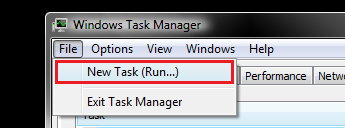
When a new window will appear, type ‘explorer’ without the quotation marks. This will open up the process called explorer.exe which is the process that normally runs as soon as you login. It is the process that makes your desktop, desktop icons and the windows taskbar to appear.
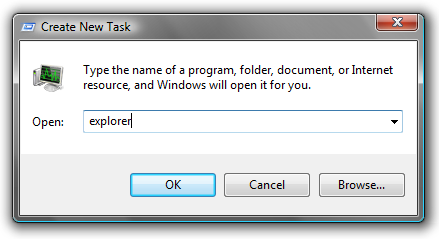
The next step is to edit some Registry Files. We are not held responsible for any loss or damage that this might cause to your computer. Edit these files at your own risk.
Click the Start Menu and then choose ‘Run’. Or for the few using Vista, hit the Start Orb and in the search box type ‘Run’ and click on the application when it appears. When the Run window appears type in ‘regedit’. You must have Administrator Privileges in order to run the Registry Editor.
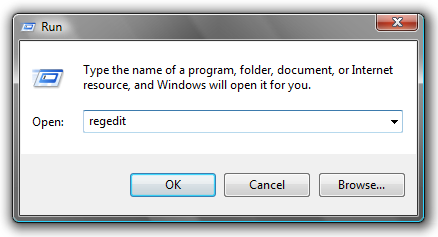
Then navigate through all these folders: HKEY_LOCAL_MACHINE\SOFTWARE\Microsoft\Windows NT\CurrentVersion\Winlogon. After you have clicked on the Winlogon folder, find the string called ‘Shell’ and double click on it.
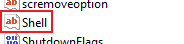
It should only appear with ‘explorer.exe’. Delete the other values that it has and type in explorer.exe as the image below shows. Then hit the OK button!
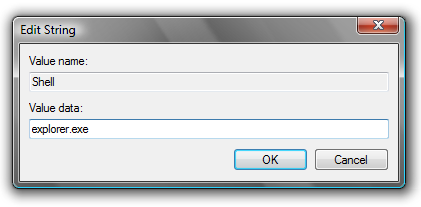
NOTE: If you had any other values inserted instead of explorer.exe, it is recommended that you scan your computer with a Virus scanner, as it may be infected with Malware.
Now simply restart or logoff your computer and see if the black screen problem has been fixed. Enjoy!




0 comments:
Add a Comment