You’re not alone! There have been many other people with the same issue. The reason for this is all thanks to Yahoo’s Toolbar. What Yahoo’s Toolbar does after installation is it changes the Registry value in Windows Live Messenger. Uninstalling the toolbar will still not solve the problem. However there is a solution.
There is an application by Jonathan Kay that is available for download here that can do the trick. But this is only possible for the English version.
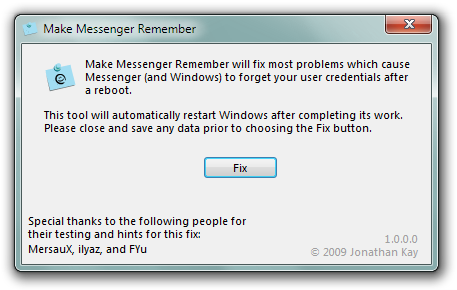
For those who do not wish to download the Application or who do not have the English version, here are a few easy steps to follow below.
1. Click Start, and then click on Run
2. Type in regedit

3. Expand the following folders and go to:
HKEY_USERS \ S-1-5-21-796845957-926492609-725345543-1003 \ Software \ Microsoft \ Windows \ CurrentVersion \ Explorer
4. Click once on User Shell Folders
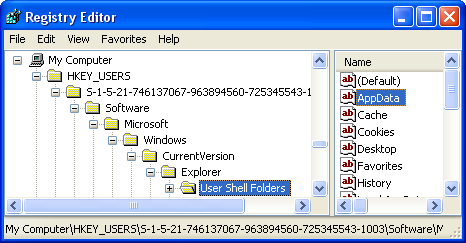
5. On the right hand side double click on the file called AppData
6. A window should appear with the Value data saying %AppData%, change this to say %USERPROFILE%\Application Data
For those who are using a Language other than English you have to change that expression to whatever it is in your language, for example in Spanish it is Datos de programa.
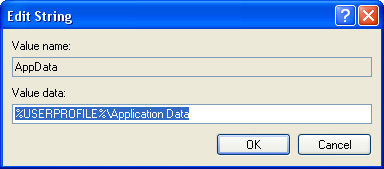
7. Now sign in to Windows Live Messenger and tick Remember me, then restart your computer.
Your Windows Live Messenger problem is now fixed!




0 comments:
Add a Comment